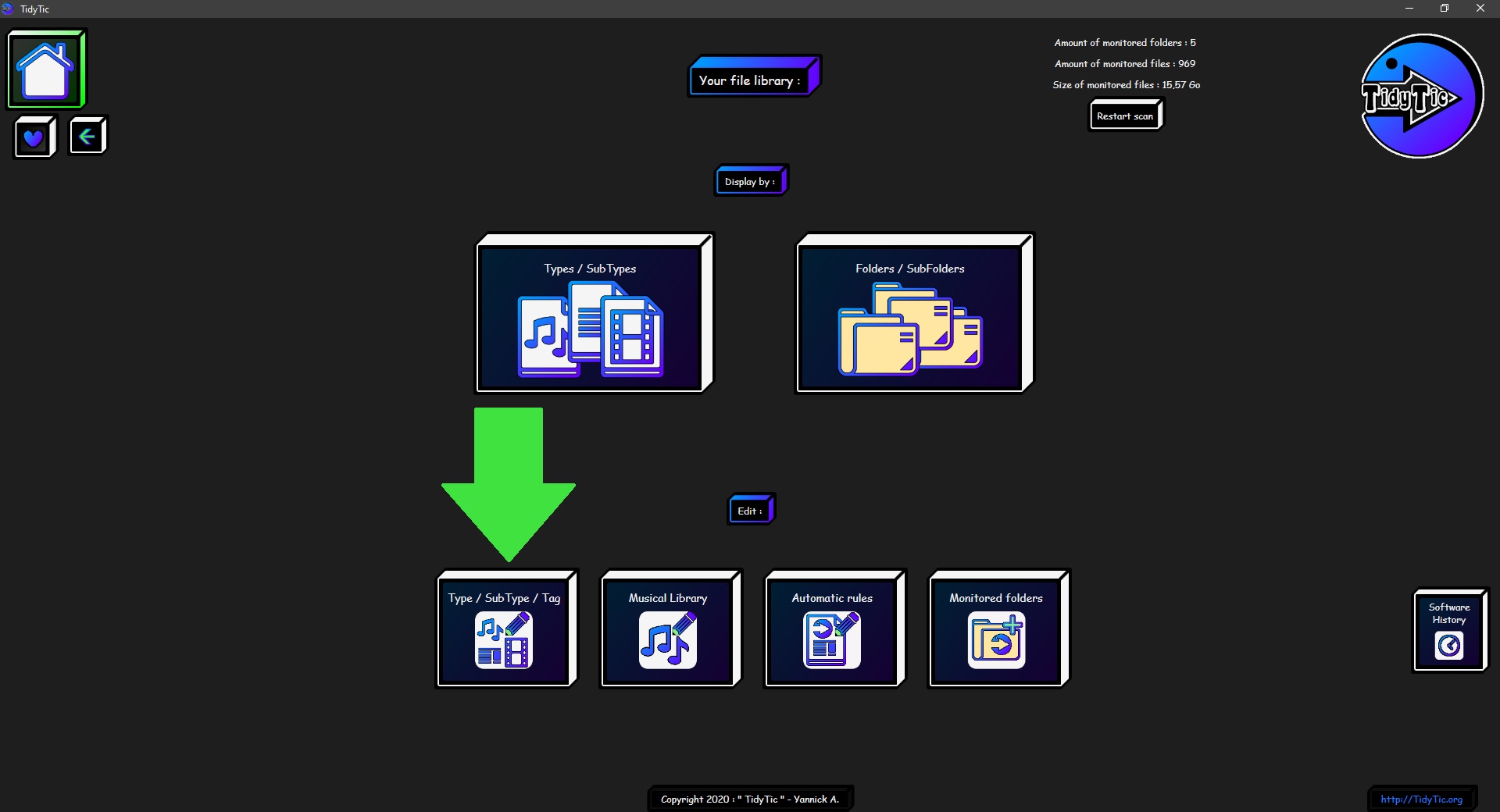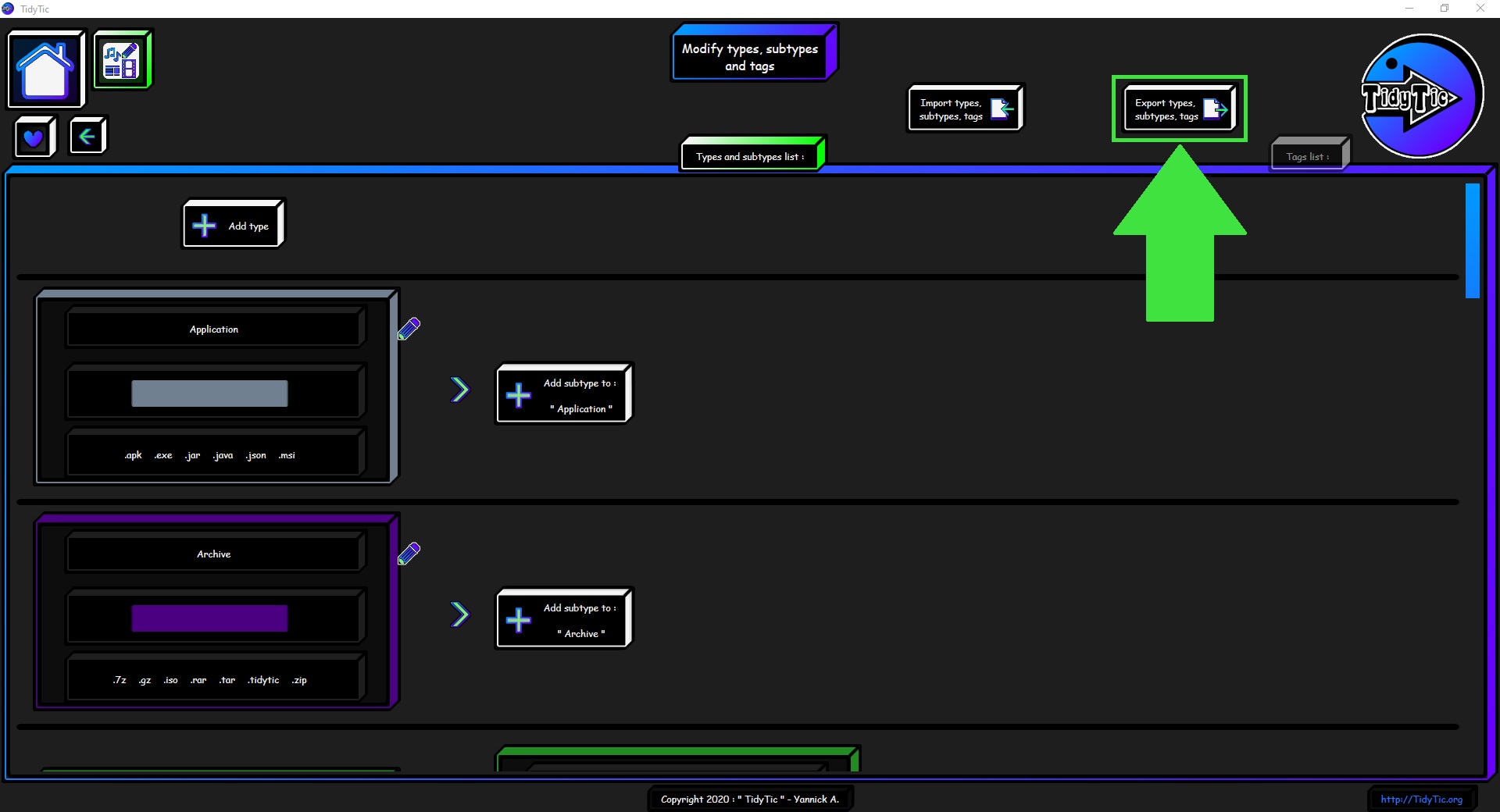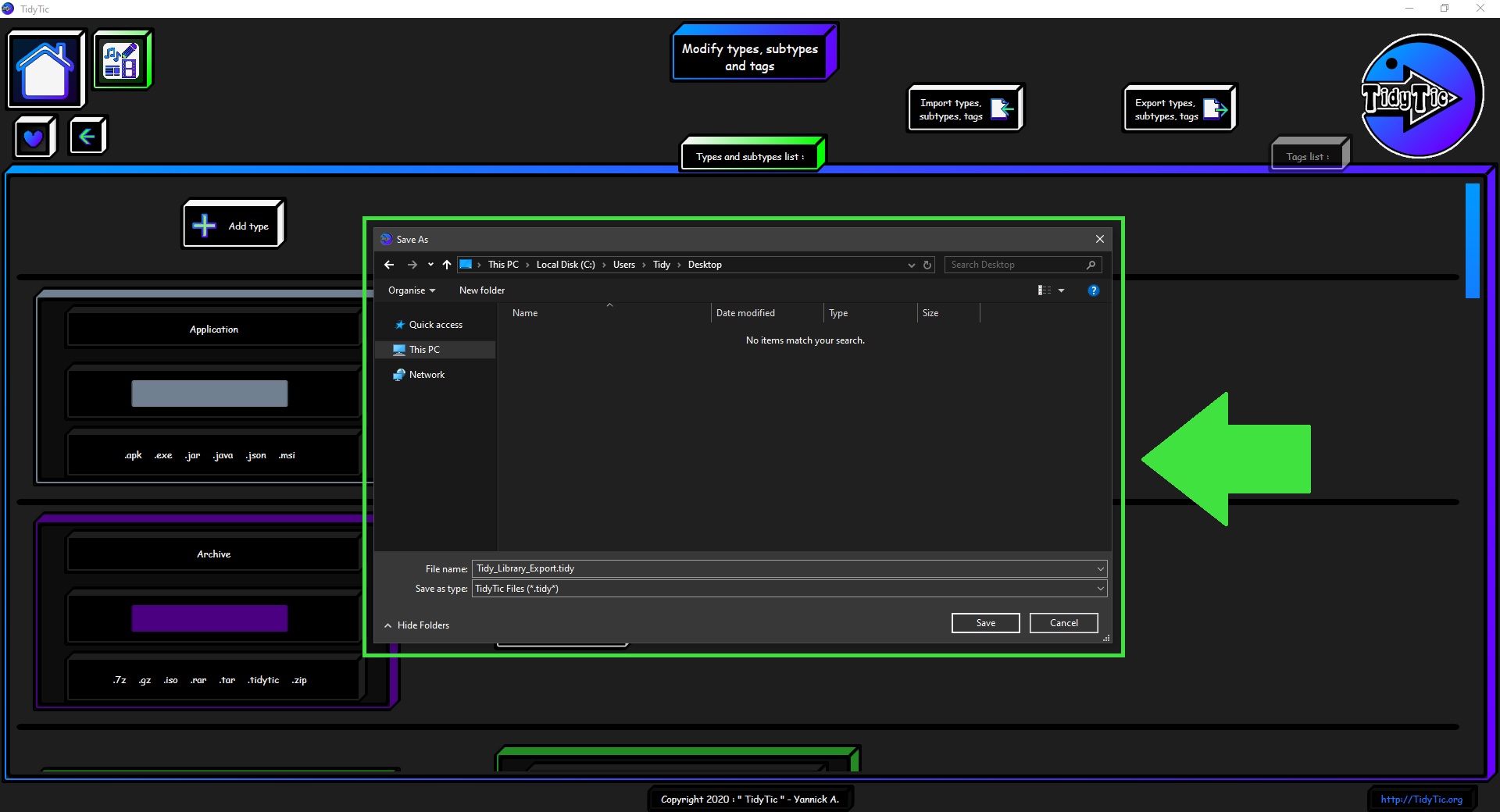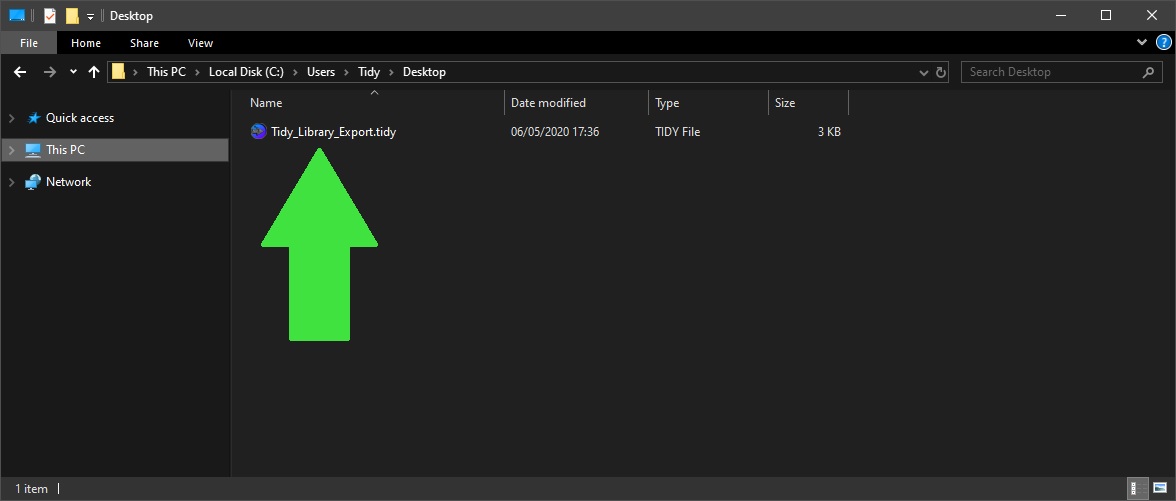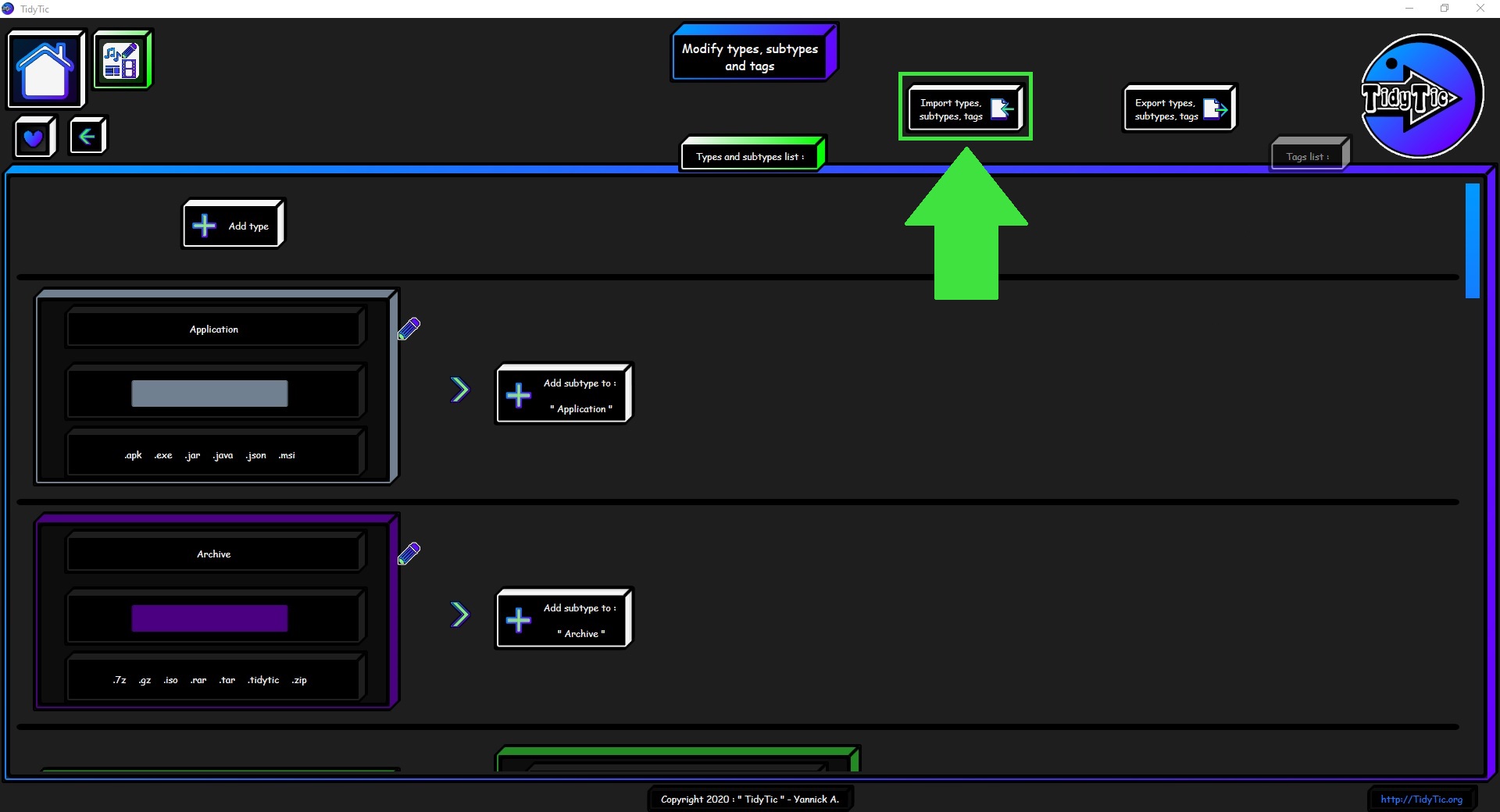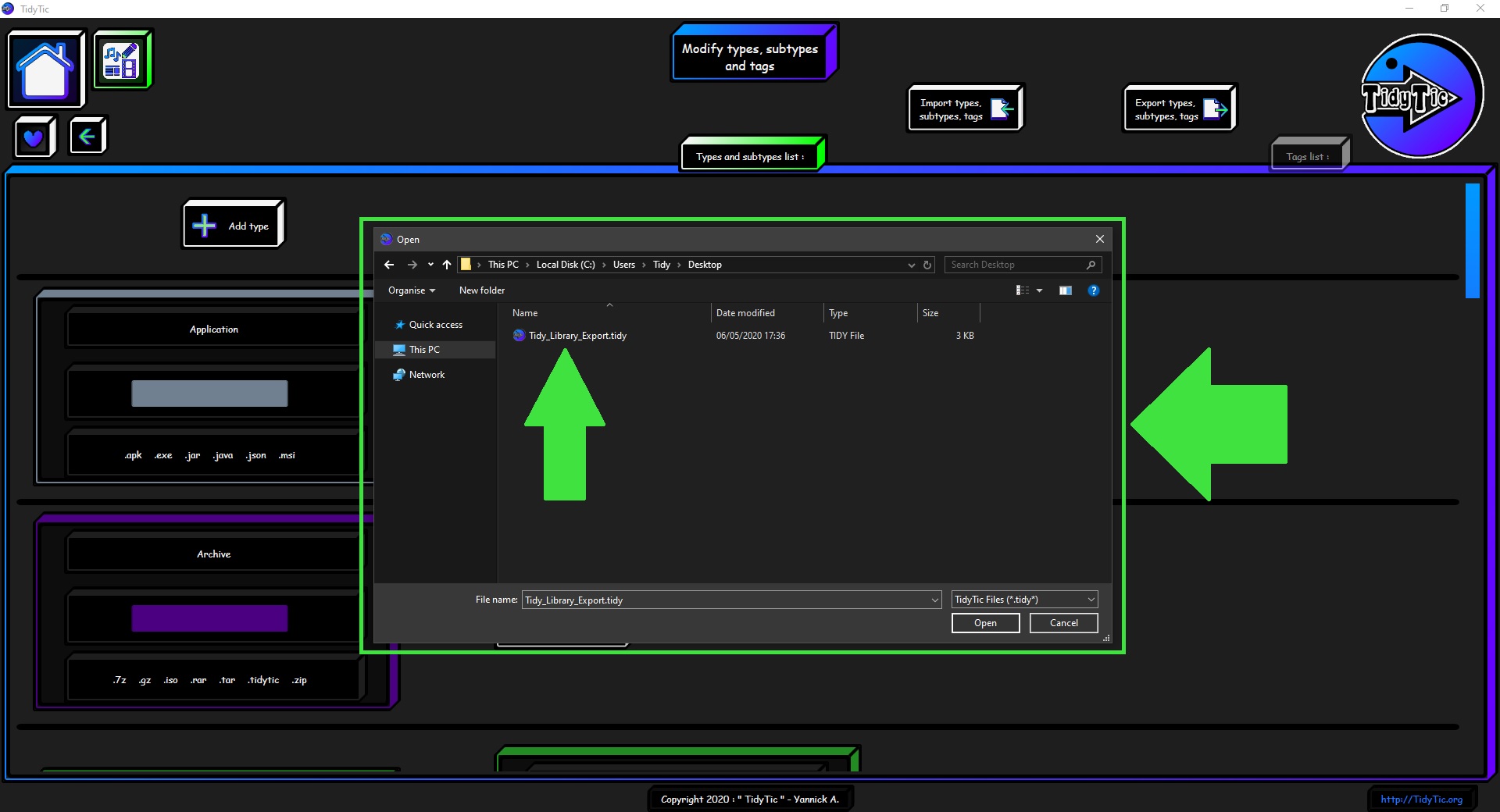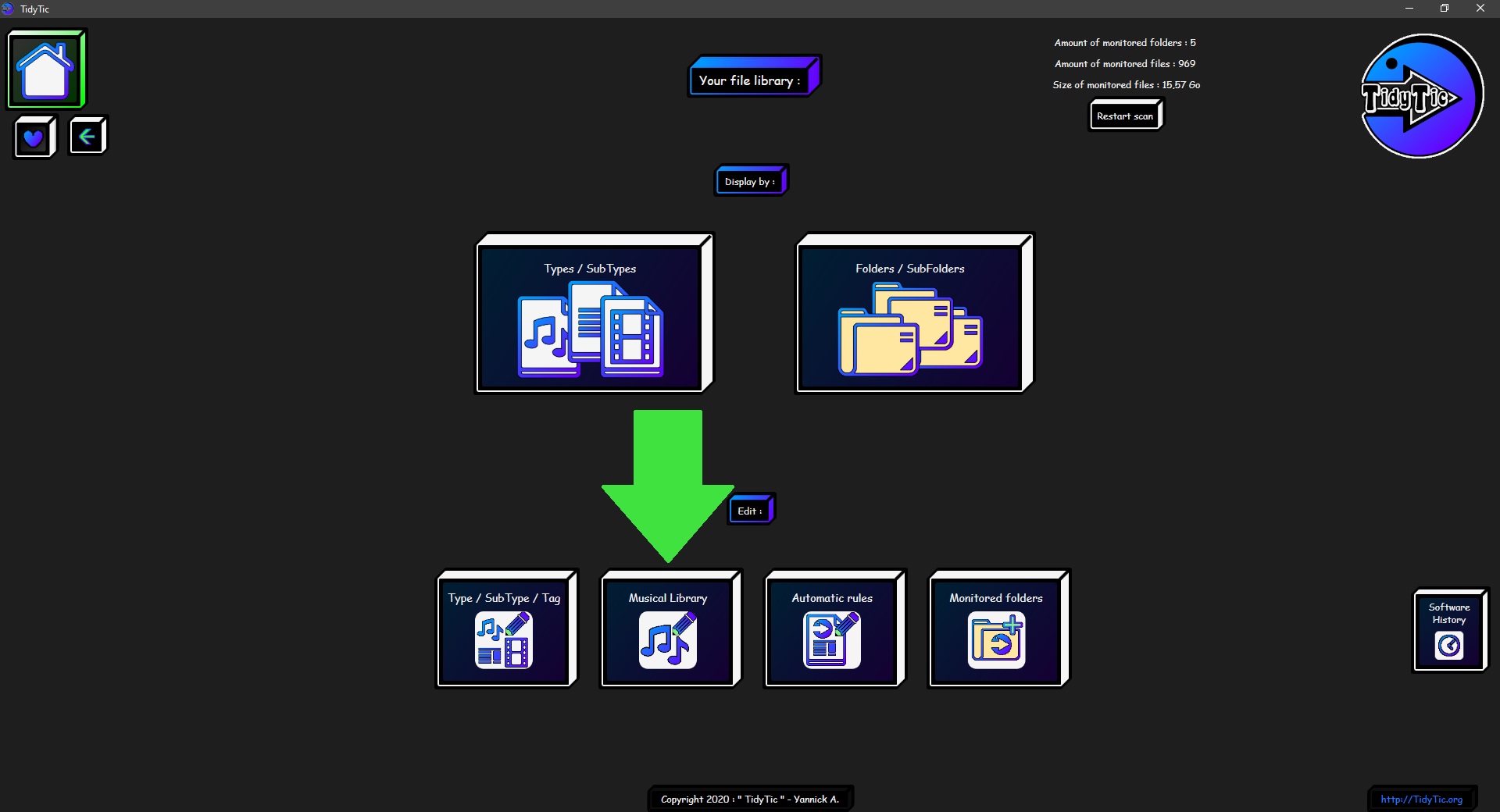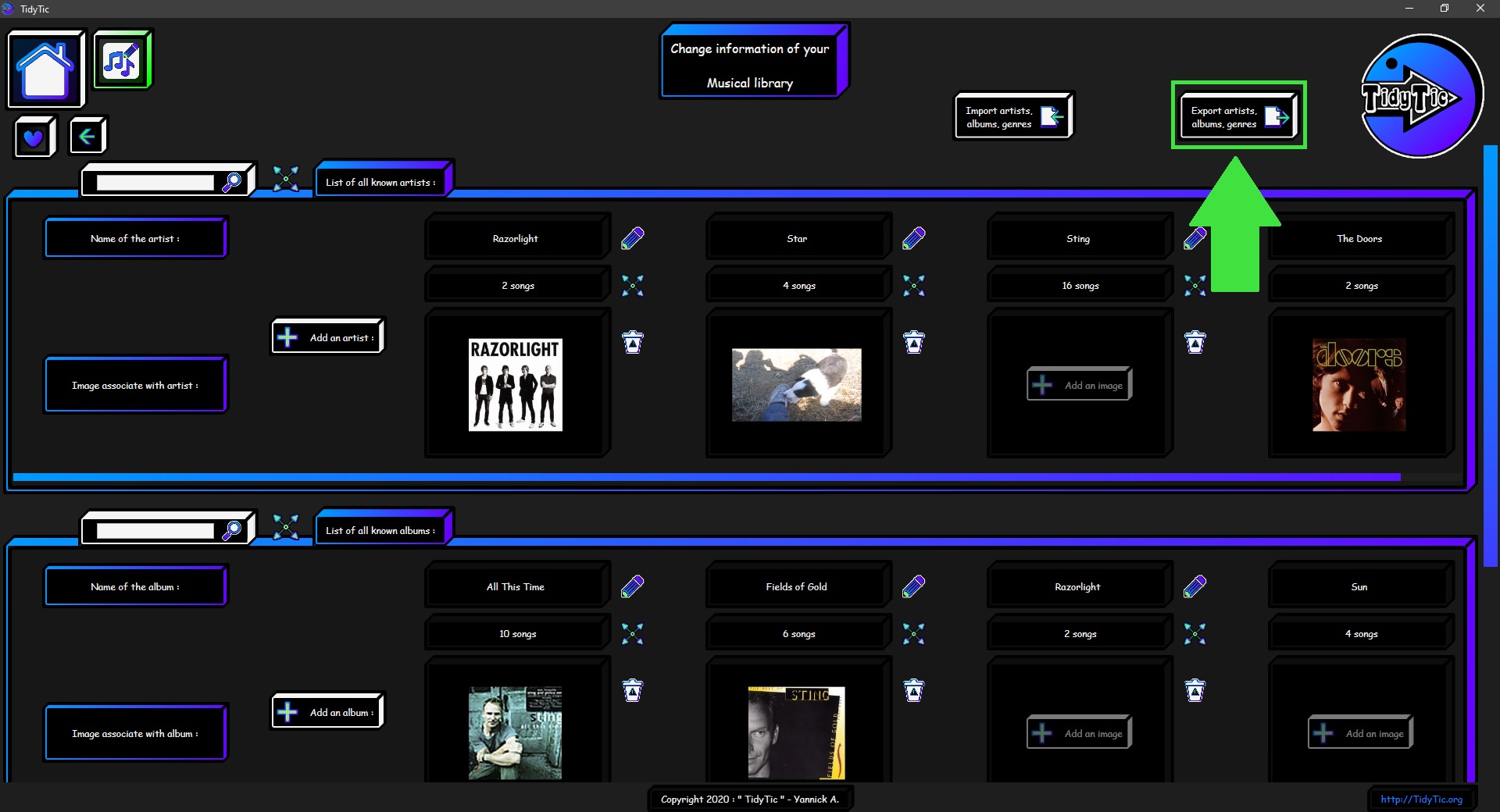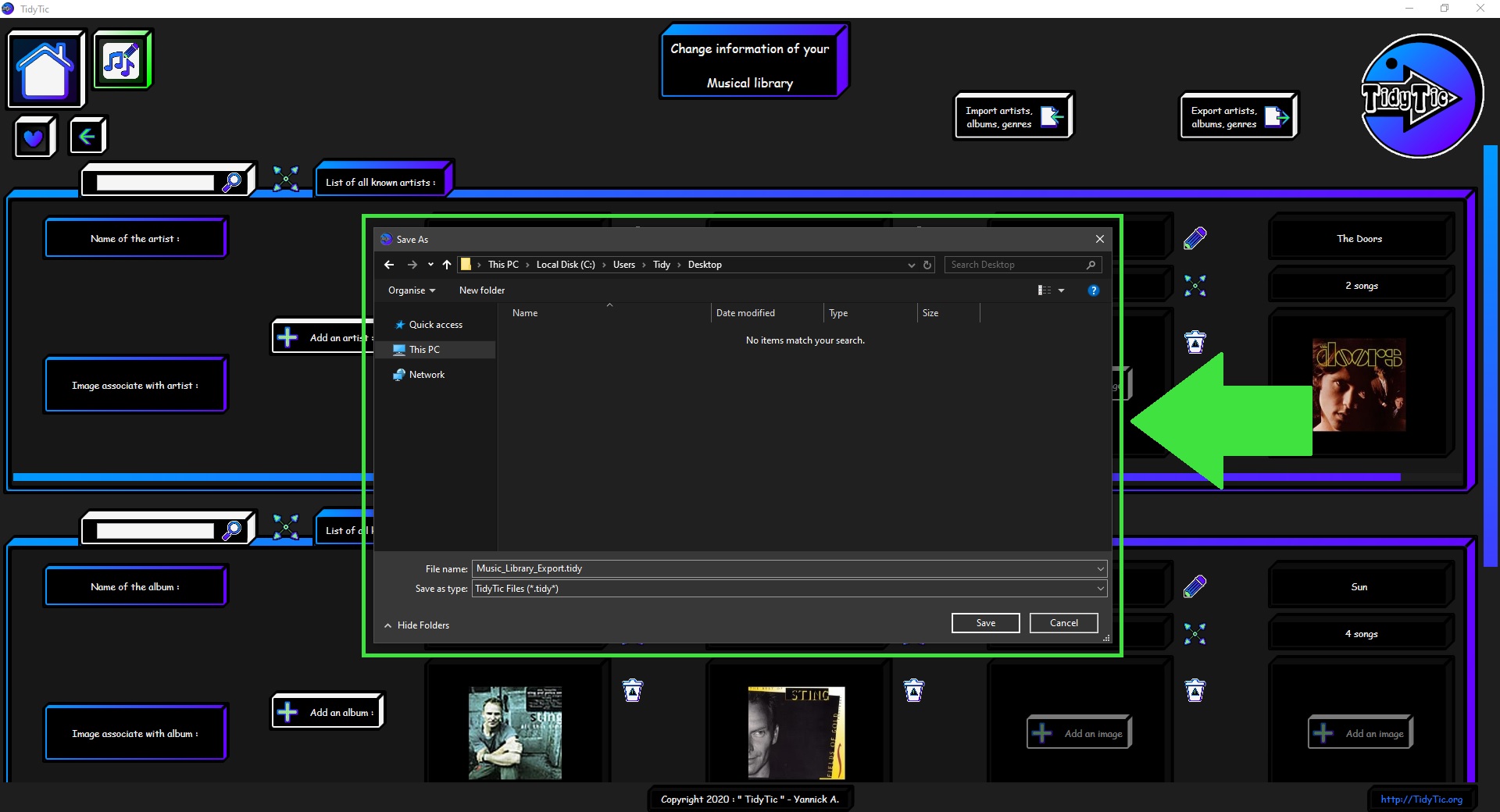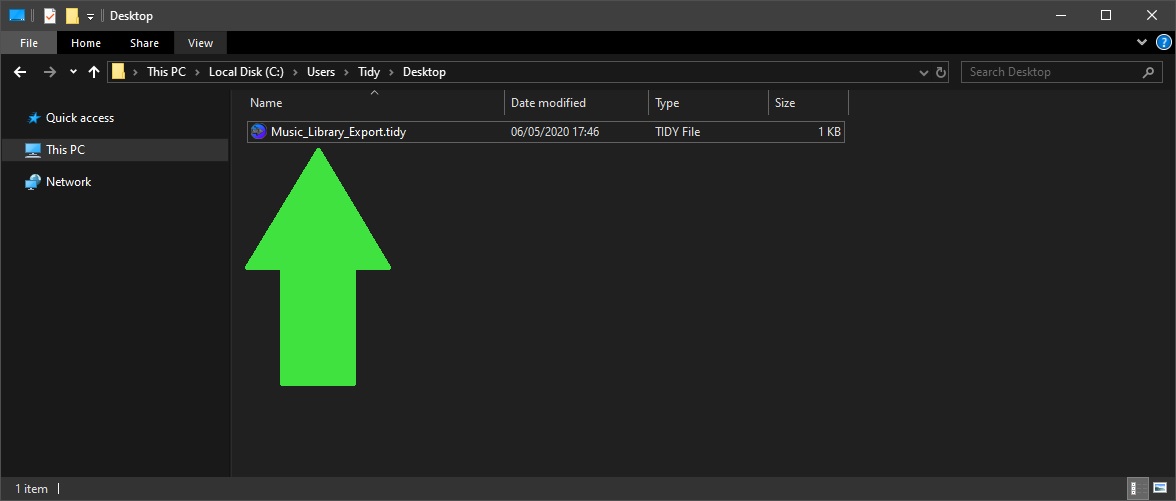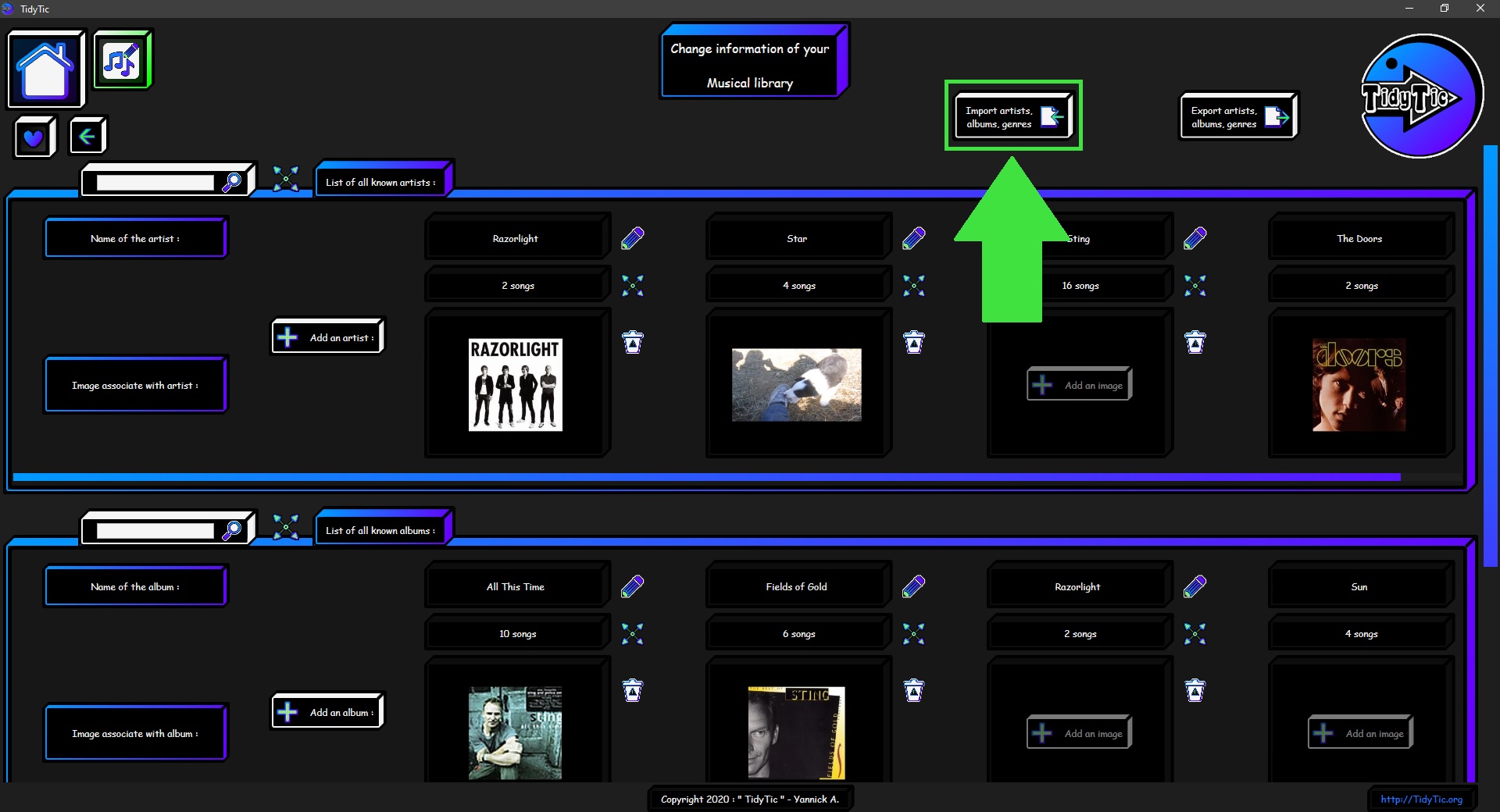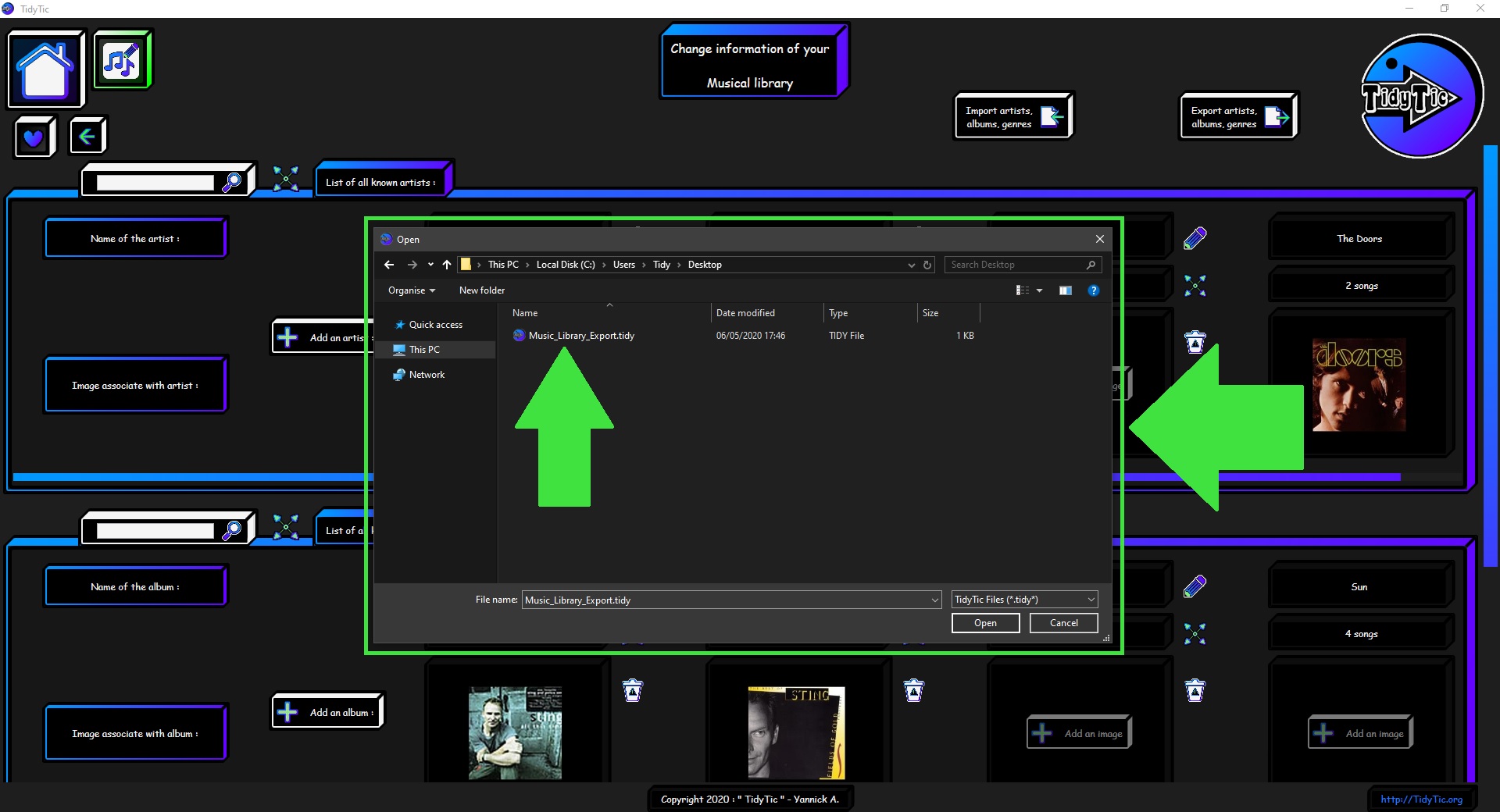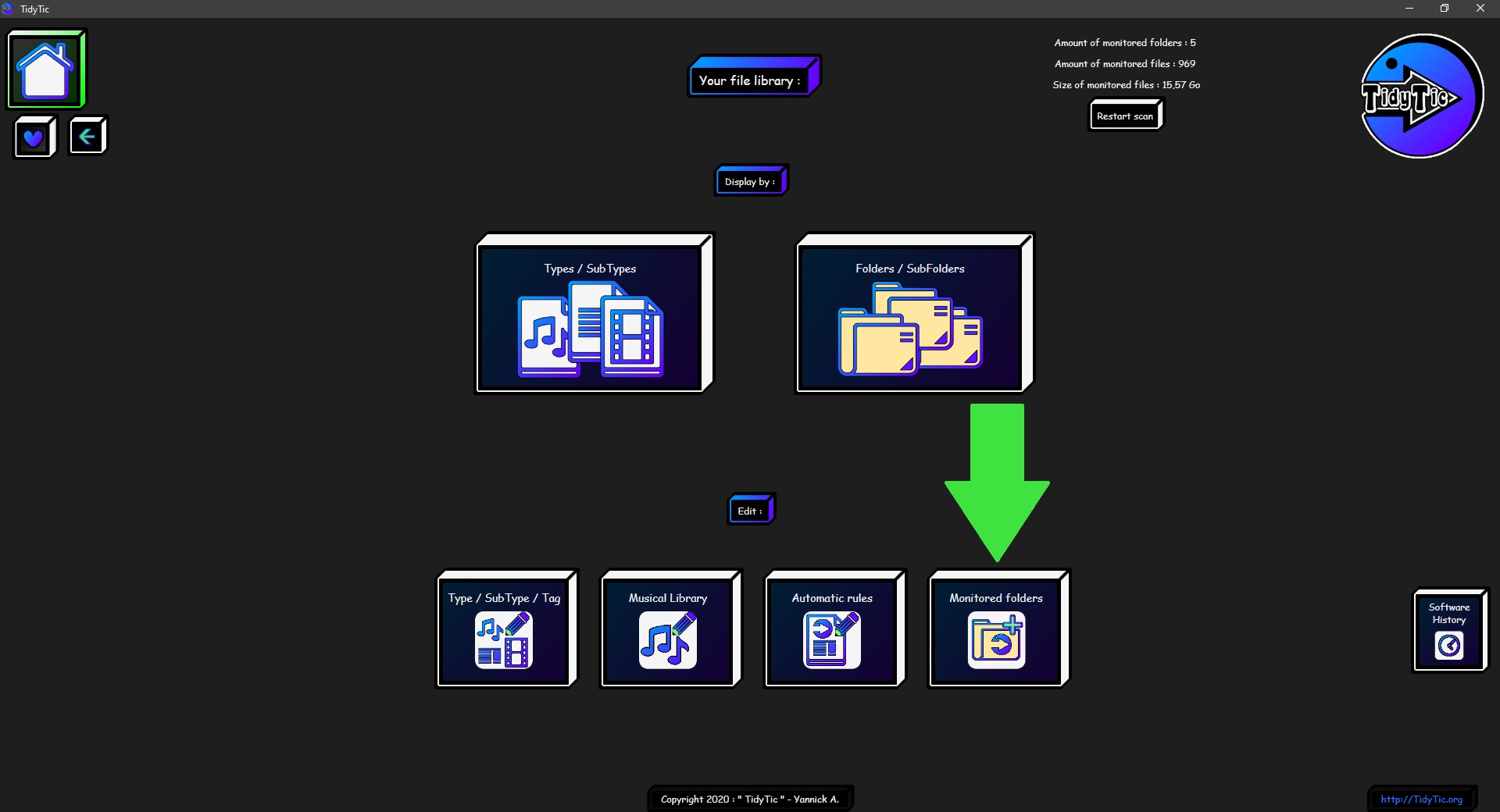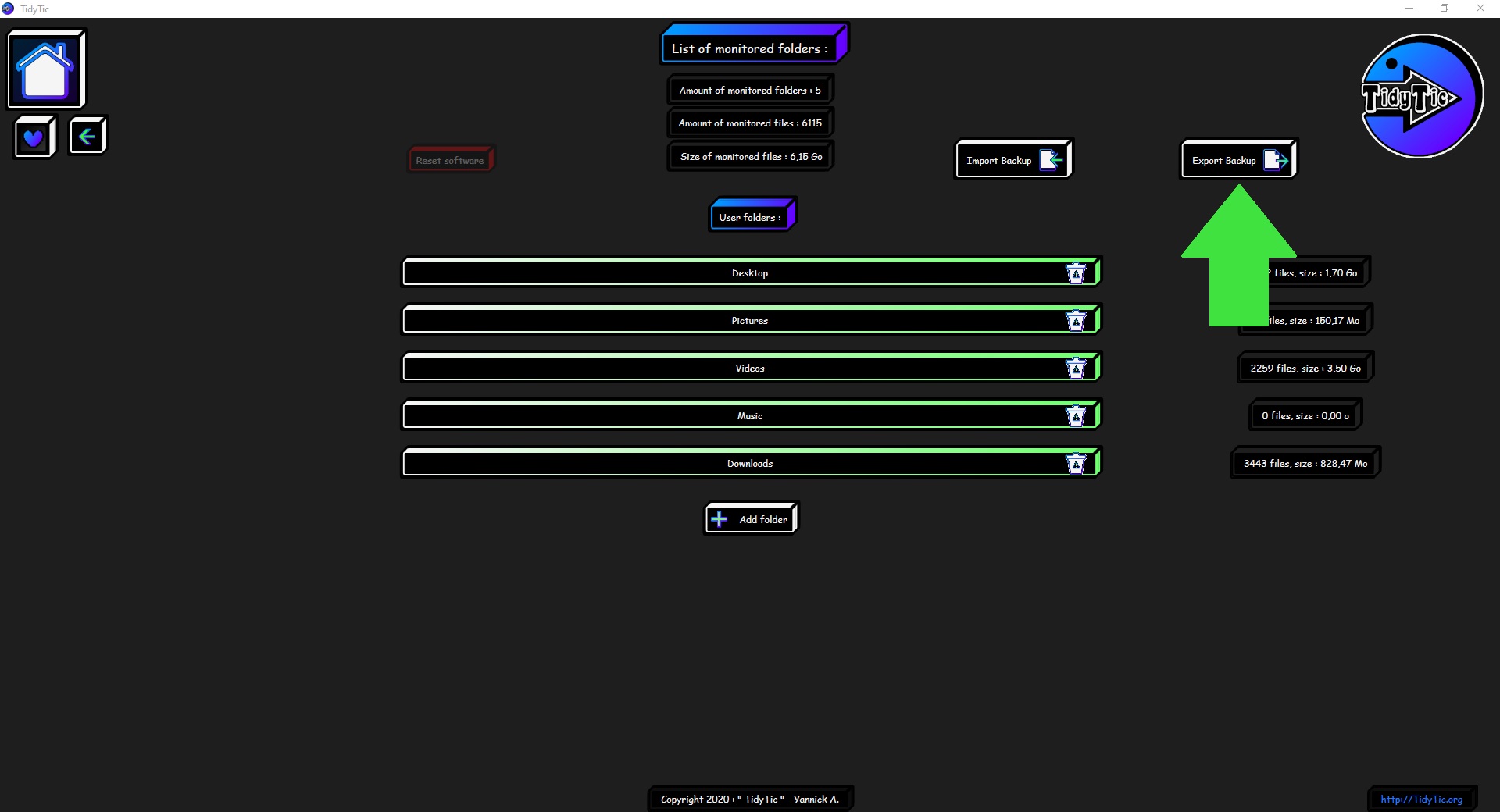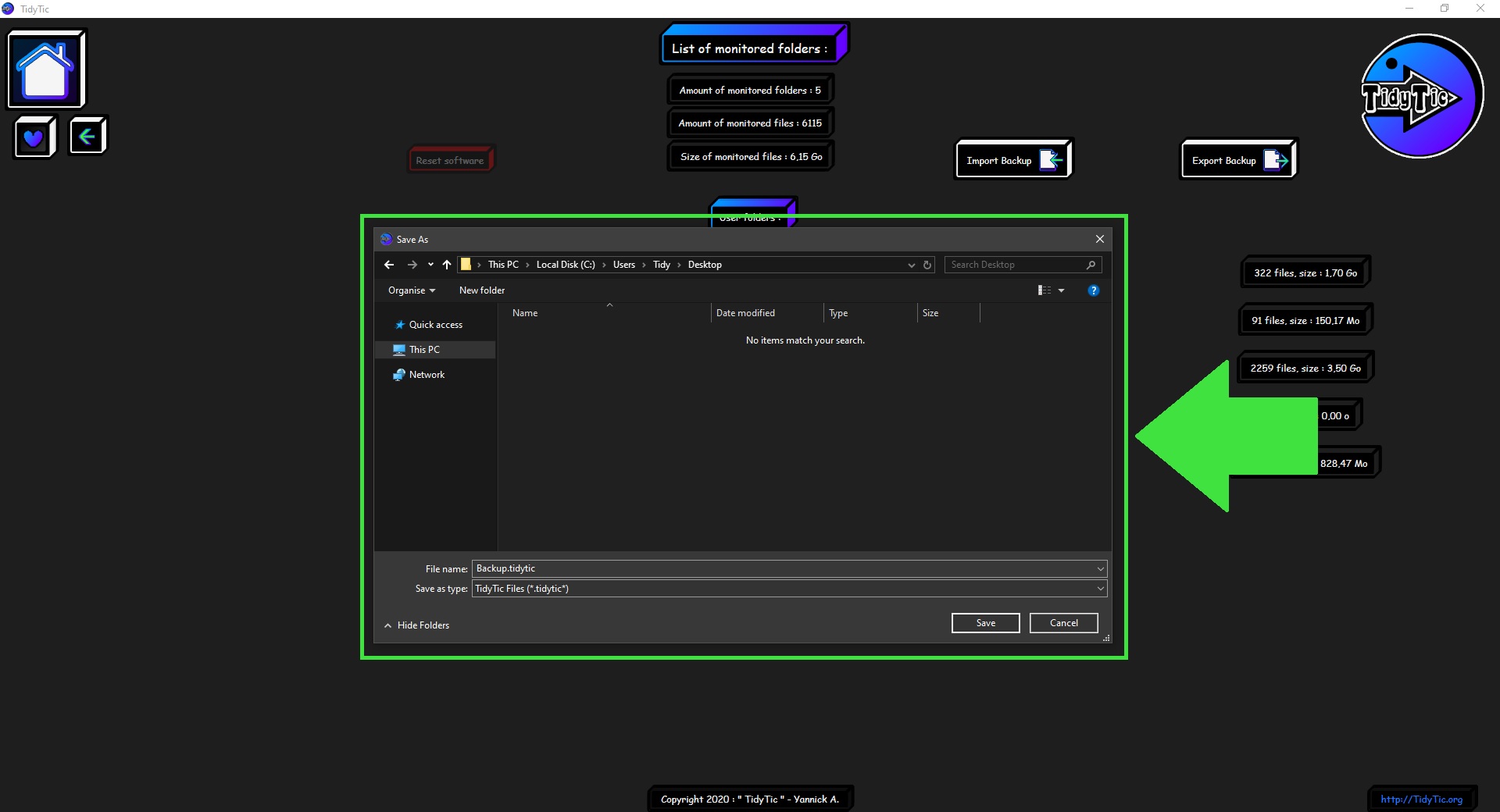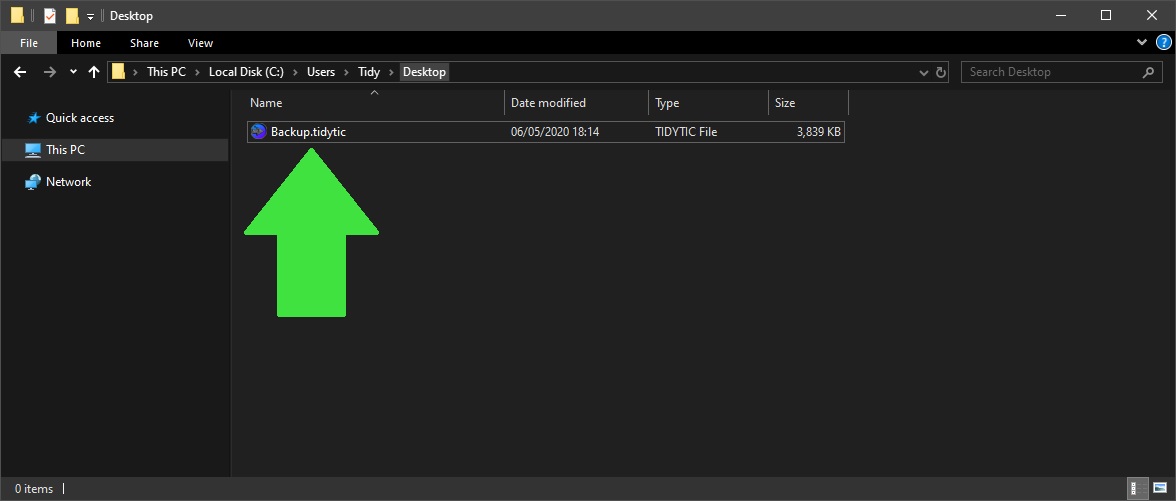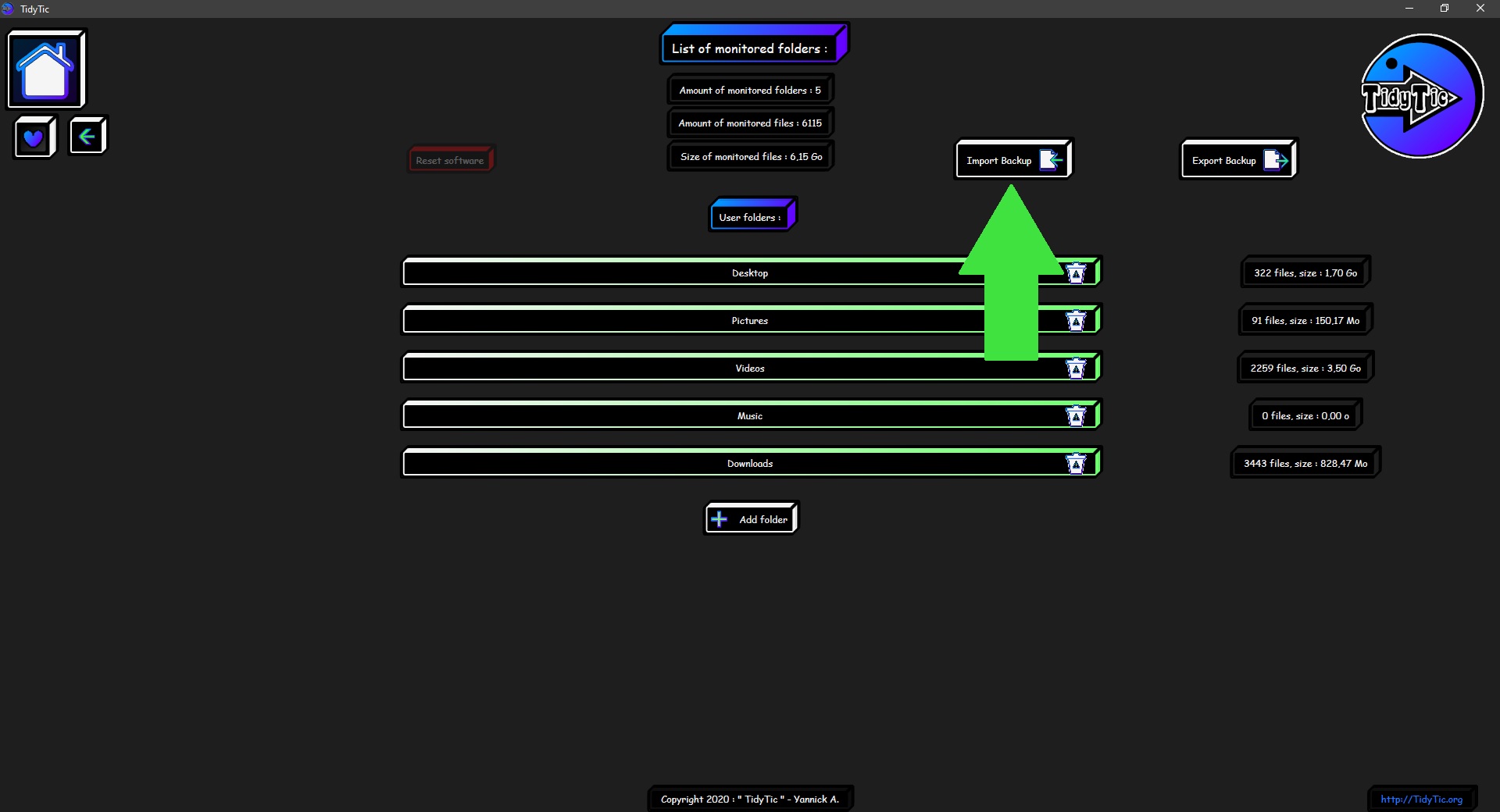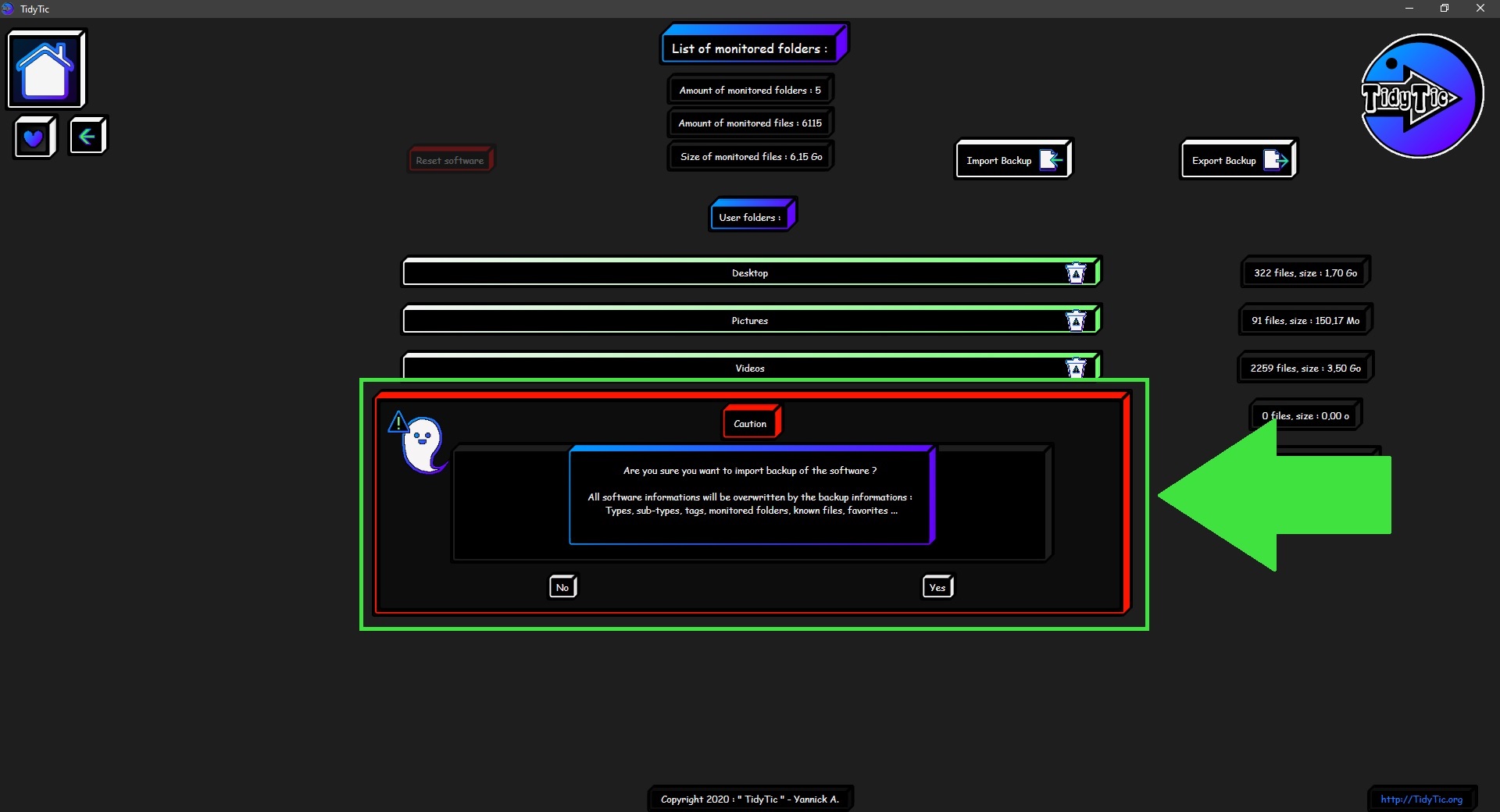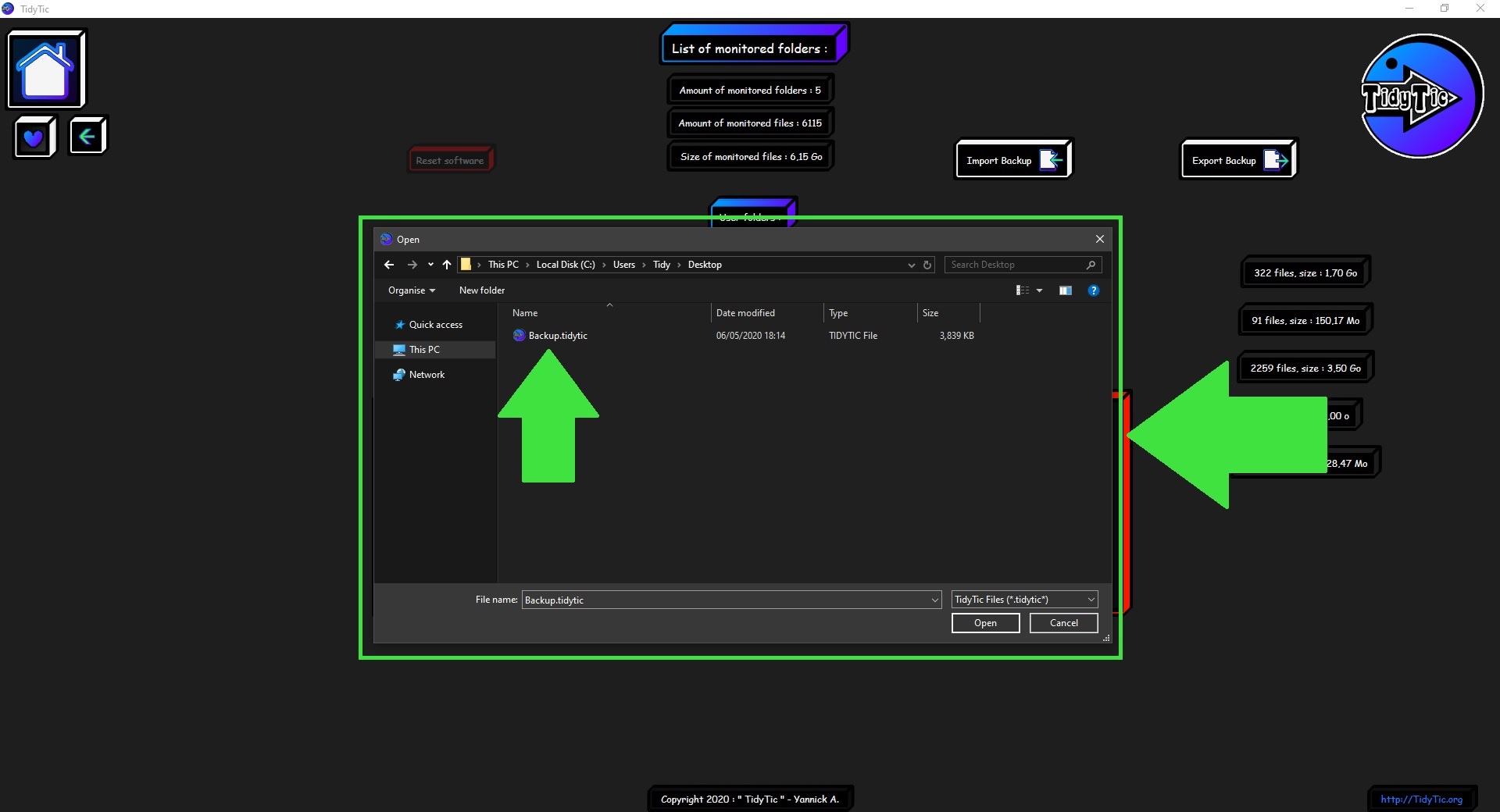Import and export the TidyTic configuration :
You can very easily import or export TidyTic customizations and configurations between several computers or users.
You may have noticed that although the installation of TidyTic is available to all users of your computer.
The configurations of the software are not shared between the different users that you have on Windows.
The reason is simple: TidyTic is made to work on the user's personal files, mainly their "desktop", "downloads" folders, etc.
It makes sense that each user has their own configuration as they have their own folders.
The software therefore has easy to use functions if you want to share your customizations, such as your modifications on types and subtypes.
Or information from your musical library such as known artists, albums or genres.
You can also make a full backup of all the informations known by TidyTic (known files and their thumbnails, monitored folders, automatic rules, etc.).
This backup can be easily transferred between your different PCs, users or simply to recover your configurations after reinstalling Windows for example.
Import / Export your types, subtypes and tags :
To import or export your types, subtypes and tags, simply go to the edit page "Type / Sub-Type / Tag" which you will find on the software home page.
Importing a configuration will allow you to find all the customizations made on your types / sub-types / tags.
Like for example the color and the name that you modified for the default types of TidyTic.
Or the tags that you have created yourself.
Export your types, subtypes and tags :
You will find at the top right of this page the button allowing you to export your configuration.
Click on it to open a window to choose where to save this configuration file.
You can give it the name you want.
The format of the export file is ".tidy".
This file will need be transferred by yourself to the PC or to the user where you want import the configuration, with a USB key for example.
Import your types, subtypes and tags :
You will find at the top right of this page the button allowing you to import a configuration.
Click on it to open a window which will allow you to choose the configuration file.
Import / Export your musical library :
To import or export your musical library, simply go to the edit : "Musical library" page which you will find on the software home page.
Importing this configuration will allow you to find all the artists, albums or genres that are known in the TidyTic session that you exported.
Export your musical library :
You will find at the top right of this page the button allowing you to export your musical library.
Click on it to open a window to choose where to save this configuration file.
You can give it the name you want.
The format of the export file is ".tidy".
This file will need be transferred by yourself to the PC or to the user where you want import the musical library, with a USB key for example.
Import your musical library :
You will find at the top right of this page the button allowing you to import your musical library.
Click on it to open a window which will allow you to choose the configuration file.
Import / Export a full backup of TidyTic :
To import or export a full TidyTic backup :
You just need to go to the edit : "Monitored folders" page which you will find on the software home page.
Making a full backup of your software will allow you to be able to find all of know TidyTic's information when this backup is created.
This can be useful in several cases: you have to format your PC, you have mistakenly changed the "Original folder" or "Original name" information of your files and want to find them.
Or simply you want to transfer all the TidyTic information between two PCs.
Export backup :
You will find at the top right of this page the button allowing you to export your backup.
Click on it to open a window to choose where to save this backup file.
You can give it the name you want.
The format of the export file is ".tidytic".
This file will need be transferred by yourself to the PC or to the user where you want import the backup, with a USB key for example.
Import backup :
You will find at the top right of this page the button allowing you to import your backup.
Click on it to open a window which will allow you to choose the backup file.
When importing a backup all the information known to TidyTic will be replaced by that of the backup :
Monitored folders, known files, thumbnails, types, subtypes, favorites, etc.
The list of monitored folders is also transferred during this import :
If these folders do not exist on the new PC, the files that TidyTic knows in these folders will simply be considered as "not found".
For more information see the tutorial : "Manage files not found by TidyTic :".
It will be the same for the folders of a user other than you and of which you do not have the rights (it is a Windows security)
A warning message will ask you to confirm the import of this backup.